

دانلود JP Software TCC v27.00.16 x64 + v26.00.40 – نرم افزار خط فرمان ویندوز، جایگزین CMD
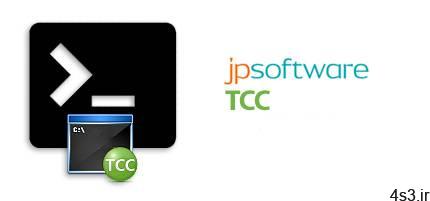
TCC برنامه ای شبیه به برنامه خط فرمان ویندوز یا همان CMD است و می تواند جایگزین خوبی برای آن محسوب شود. این برنامه کنسولی است که توسط JP Software بعنوان شل خط فرمان ویندوز (که قبلا با نام 4NT شناخته می شد.) ایجاد و معرفی شده است. در واقع TCC بسیار قدرتمند تر از CMD عمل می کند بعنوان مثال این برنامه 246 فرمان داخلی (کد دستوری) دارد و بیش از 695 متغیر داخلی و تابع (function) را ارائه می دهد و این در حالیست که برای برنامه خط فرمان پیش فرض ویندوز کمتر از 40 کد دستوری تعریف شده است. این نرم افزار با دیگر برنامه های خط فرمان موجود و فایل های بچ (batch) به خوبی کار می کند اما در مقایسه با CMD ویندوز، قابلیت ها و ویژگی های بیشتری را به کاربران مخصوصا برنامه نویسان ارائه می دهد. با استفاده از این رابط خط فرمان ویندوز می توانید کارایی خود را افزایش داده و با صرف زمان کمتری به ایجاد و دیباگ اسکریپت های بچ بپردازید. قابلیت های کلیدی نرم افزار JP Software TCC: – جایگزینی پیشرفته برای برنامه خط فرمان ویندوز – ارائه تمام امکانات و قابلیت های برنامه خط فرمان ویندوز بعلاوه قابلیت های پیشرفته تر – 246 فرمان داخلی (کد دستوری) – بیش از 695 تابع و متغیر داخلی – ایجاد و دیباگ فایل های batch – دارای محیطی آشنا که فراگیری کار با آن را بسیار ساده تر می کند (رابط کاربری مانند CMD) – پشتیبانی از نحو (syntax) آشنا – دارای Help جامع – و …
ارسال لینک این صفحه از طریق ایمیل
اشتراک گذاری لینک این صفحه در WhatsApp
اشتراک گذاری لینک این صفحه در تلگرام
Tweet نمودن این مطلب!
اشتراک گذاری این مطلب در Facebook
اضافه نمودن این مطلب به بوک مارک گوگل
کپی نشانی کوتاه این صفحه در حافظه
TCC is our console mode Windows command shell (formerly known as 4NT). TCC is a replacement for the CMD command line (the default Windows command prompt). TCC is a superset of CMD, with 246 internal commands (CMD has fewer than 40), 695+ internal variables and functions, and hundreds of enhancements to existing CMD commands. TCC works with your existing command line applications and batch files, but offers major improvements in command line and batch file capabilities, and adds thousands of new features to your command prompt windows.
Benefits: – TCC is a CMD replacement command processor that is compatible with your existing CMD commands and batch files, while adding thousands of new features. You’re immediately more productive, and you can learn and add TCC’s new features at your own pace. – Create and debug your batch scripts in a fraction of the time with the integrated editor and batch file debugger. – The integrated and familiar environment means you are immediately more productive with your interactive command prompt and batch file development tasks. – The consistent syntax reduces your learning and development time. – The comprehensive help (including context-sensitive popup help for command line syntax), speeds your development time and reduces syntax errors. Features – CMD console – Create and debug your batch scripts with the integrated graphical IDE. The IDE includes tabbed edit windows and a sophisticated debugger with single stepping, breakpoints, syntax coloring, tooltips, bookmarks, tabbed variable and watch windows. Windows batch file programming has never been easier or more powerful! – The TCC command processor is a complete replacement for the Windows CMD shell. – The TCC scripting language is a massive superset of the Windows CMD shell, with 245+ internal commands, 395+ internal functions, and 299 system variables. Almost all of the CMD command line commands (e.g. DIR, COPY, DEL, START, etc.) are enhanced with hundreds of additional options. And TCC adds more than 200 new commands. TCC can usually do in one or two lines what requires dozens CMD commands (when CMD can do it at all). – The scripting language includes a complete set of extended flow control structures including IF-Then-Else, DO and FOR loops, SWITCH, subroutines, batch libraries, and more. – Most interactive commands (such as COPY, DEL, DIR, MOVE, REN, START, etc.) have command dialogs that allow you to select filenames and options and see your command line before executing it. The most powerful Windows command processor is also the easiest to use! – Monitor your system’s hardware and software events, and execute commands when an event is triggered. You can monitor directory changes, the clipboard, event logs, Ethernet and WiFi connections, services, processes, and USB and Firewire connections. And all monitoring commands support the TCC command dialogs (see above). – You can redefine your commands with aliasing, create new commands and functions for your regular tasks, and assign frequently used commands to a single keystroke. – Environment variable substitution is greatly enhanced, including nested variables, delayed expansion, indirect variables, multidimensional array variables, and direct access to the system, user, and volatile variables in the registry. – Select or exclude files by date, time, size, owner, and extended wildcards or regular expressions for extraordinary flexibility in file management. – Specify multiple filenames for most file processing commands (i.e., COPY, DEL, DIR, MOVE, etc.), or optionally the name of a file that contains the filename arguments. (COPY even supports multiple targets as well as multiple sources.) – Multiple types of I/O redirection are available, including redirecting and piping to STDERR, “in-process” pipes, “here-document” and “here-string” redirection, and Tee and Y pipe fittings. – Browse your command line and directory history, filename and directory completion, and use numerous cut and paste options with the advanced line editor. – Customize filename completion for any internal or external command. This allows TCC to intelligently select and display filenames based on the command you are entering. – Send keystrokes to any application (console or GUI). – TCC includes the best text and binary file viewer available for Windows, including bidirectional scrolling, hex listings, rulers, grid lines, extensive searching and printing features, and much more. – Find any directory on your system by entering only part of its name with extended directory searches. – TCC includes internal compression and extraction commands for ZIP, 7ZIP, TAR, JAR, GZIP, and BZIP files. – You can access FTP, TFTP and HTTP (including SSL and SSH) directories and files in all command processor file-handling commands (COPY, DEL, MOVE, etc.). – Create your own command processor variables or commands with plugins, or use the many third-party plugin libraries. – Internal support is included for Perl, Lua, REXX, Python, Tcl/tk, and any Windows Active Scripting language. You can even combine multiple languages in your batch scripts. – And many thousands more
More info (open/close)
شرکت سازنده:
جی پی سافتور / JP Software
نام انگلیسی:
TCC
شماره نسخه:
vv27.00.16 x64 + v26.00.40
حجم فایل:
28.4 + 43 مگابایت
تاریخ انتشار:
10:51 – 1399/9/29 | 2020.12.19
منبع: پی سی دانلود / www.p30download.ir
امتیاز: 2.5/5
سیستم مورد نیاز
– Windows 8, Server 2012, Windows 10, Server 2016, and Server 2019
1- نرم افزار را نصب کنید. 2- متناسب با معماری سیستم عامل خود (32بیتی/64بیتی) محتویات مناسب را از پوشه Cracked file در محل نصب نرم افزار* کپی و جایگزین فایل قبلی کنید. 3- نرم افزار را اجرا کنید. * محل نصب نرم افزار: پوشه محل نصب معمولاً در درایو ویندوز و داخل پوشه Program Files قرار دارد. همچنین با این روش می توانید محل نصب را پیدا کنید: – در ویندوز XP: بعد از نصب، روی Shortcut نرم افزار در منوی Start کلیک راست کرده و روی گزینه Properties و سپس روی گزینه Find Target کلیک کنید. – در ویندوز 7: بعد از نصب، روی Shortcut نرم افزار در منوی Start کلیک راست کرده و روی گزینه Open file location کلیک کنید. – در ویندوز 8: بعد از نصب، روی Shortcut نرم افزار در صفحه Start Screen کلیک راست کرده و روی گزینه Open file location کلیک کنید، در پنجره ایی که باز می شود مجدداً روی Shortcut نرم افزار کلیک راست کنید و روی گزینه Open file location کلیک کنید. – در ویندوز 10: بعد از نصب، روی Shortcut نرم افزار در منوی Start کلیک راست کرده و روی گزینه Open file location کلیک کنید، در پنجره ایی که باز می شود مجدداً روی Shortcut نرم افزار کلیک راست کنید و روی گزینه Open file location کلیک کنید.
منبع : پی سی دانلود
رمز فایل : www.p30download.com
28 مگابایت دانلود با حجم :

43 مگابایت دانلود با حجم :
















































































