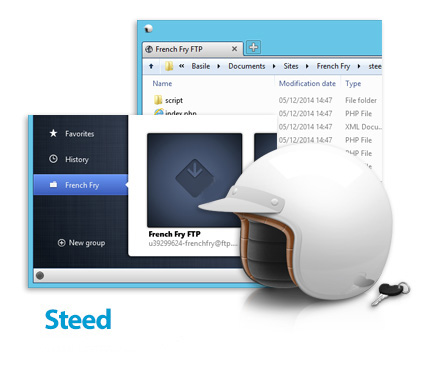
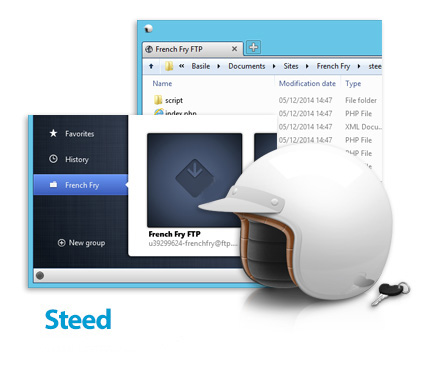

اگر نیاز به دسترسی به سرور های FTP یا SFTP یا ذخیره فایل ها در فضای ذخیره سازی ابری در Amazon S3 یا Microsoft Azure دارید، نرم افزار Steed راه حل مناسبیست که تمام این کارها را برای شما انجام خواهد داد و شما به جای صرف وقت جهت مدیریت چندین کلاینت، تنها کافیست بر روی کار خود تمرکز کنید. Steed در واقع نرم افزاری برای مدیریت انتقال فایل ها بر روی سرورها می باشد. بنابراین به جای استفاده از چندین نرم افزار مختلف برای مدیریت فایل های خود بر روی تمام سرور ها، تنها کافیست از یک نرم افزار استفاده کنید و تمام کار های مربوط به انتقال فایل های خود را در کنار یک محیط کاربری ساده انجام دهید.
قابلیت های کلیدی نرم افزار Steed:
– مدیریت چندین پروتکل
– مدیریت منظم تمام فرآیند های انتقال فایل
– نمایش جزئیات دقیق لیست فایل ها و فولدر ها
– امکان توقف
– مشخص کردن محدودیت های پهنای باند
– دریافت ناتیفیکیشن هنگام اتمام فرآیند انتقال فایل
– همگام سازی خودکار بوک مارک ها از طریق اکانت Dropbox یا OneDrive
– رابط کاربری آسان
– و …
Steed Screenshot 1 Steed Screenshot 2 Steed Screenshot 3 Steed Screenshot 4 Steed Screenshot 5
Stop bothering to jump between applications, you can handle multiple protocols within Steed. Whether you need access to an FTP or SFTP server, or store files in the cloud on Amazon S3 or Microsoft Azure, Steed will help you do that. It takes care of everything and allows you to focus on your work, instead of wasting your time configuring numerous clients.
Simple & Beautiful
You shouldn’t be compelled to use ugly or complex applications to perform technical tasks. Almost any software could be user-friendly and visually appealing. We want to provide you with a way to manage your files on all your servers, in the most ergonomic, consistent and efficient way possible.
Fast & Stable
The best software is the one you forget about when using it. Smoothness and reliability are the key to a fluid navigation and intuitive interaction. This is the basis for a well-designed and a well-built application.
Innovative
When you think about ergonomics, every detail is important. A few simple, tiny features can sometimes improve greatly your experience and your feeling of control over the software. The most innovative capabilities are within reach of anyone.
Home sweet home.
You will feel at home when using Steed. The navigation and user interface are designed to remind you of your usual Windows habits. You will experience no disruptive change of context, no new action flow to learn, no steep learning curve. Just launch Steed and do what you have to.
Steed loves Windows.
We finely crafted Steed into Windows. It uses the most recent features shipped with the operating system in order to simplify your workflow. Jumplist, Tabbed thumbnails, Taskbar progress, Notifications, Steed uses them all. It runs on Windows 7 through Windows 10.
Easily organize your bookmarks…
Organize your bookmarks quick and easy, the way you like it, whatever the protocol. And if you’re not a heavy user, you can simply use the history to find your latest connections.
…and keep them in sync.
Configure Steed once and for all, and you’re good to go on any computer. Your bookmarks are synchronized automatically via your Dropbox or OneDrive account. And if you use a common FTP client such as FileZilla or FlashFXP, just import them for an even faster setup.
Manage your transfers neatly.
Supervise all of your transfers at a glance. The arborescent file and folder list provides a clear and detailed view, while pause capabilities and bandwidth limitation give you the full control you need. You will also get notified when all your transfers are complete even if the application is minimized or hidden.
More info (open/close)
سیستم مورد نیاز
– .NET Framework 4.0
مشخصات
شرکت سازنده: French Fry
حجم فایل: ۱۰٫۶ مگابایت
تاریخ انتشار: ۱۳:۳۲ – ۱۳۹۷/۳/۲ | ۲۰۱۸٫۰۵٫۲۳
منبع: پی سی دانلود / www.p30download.ir
راهنمای نصب
۱- نرم افزار را نصب کنید.
۲- نرم افزار را اجرا نکنید و اگر در کنار ساعت نیز در حالت اجرا قرار داد آن را ببندید.
۳- محتویات پوشه Patch را در محل نصب نرم افزار* کپی کنید و فایل Patch.exe را اجرا و عملیات Patch را انجام دهید. (توجه داشته باشید چنانچه از ویندوز های ۷ و ۸ و یا ۱۰ استفاده می کنید برای اجرای فایل Patch.exe می بایستی بر روی آن راست کلیک کرده و گزینه Run as administrator را انتخاب کنید تا Patch به درستی کار کند)
۴- نرم افزار را اجرا کنید.
* محل نصب نرم افزار: پوشه محل نصب معمولاً در درایو ویندوز و داخل پوشه Program Files قرار دارد. همچنین با این روش می توانید محل نصب را پیدا کنید:
– در ویندوز XP: بعد از نصب، روی Shortcut نرم افزار در منوی Start کلیک راست کرده و روی گزینه Properties و سپس روی گزینه Find Target کلیک کنید.
– در ویندوز ۷: بعد از نصب، روی Shortcut نرم افزار در منوی Start کلیک راست کرده و روی گزینه Open file location کلیک کنید.
– در ویندوز ۸: بعد از نصب، روی Shortcut نرم افزار در صفحه Start Screen کلیک راست کرده و روی گزینه Open file location کلیک کنید، در پنجره ایی که باز می شود مجدداً روی Shortcut نرم افزار کلیک راست کنید و روی گزینه Open file location کلیک کنید.
– در ویندوز ۱۰: بعد از نصب، روی Shortcut نرم افزار در منوی Start کلیک راست کرده و روی گزینه Open file location کلیک کنید، در پنجره ایی که باز می شود مجدداً روی Shortcut نرم افزار کلیک راست کنید و روی گزینه Open file location کلیک کنید.
