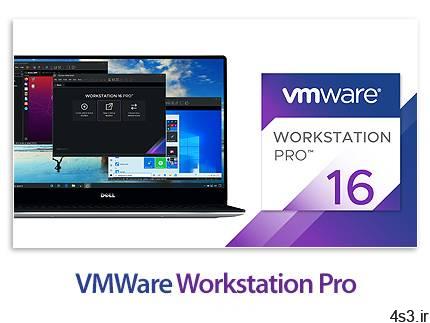
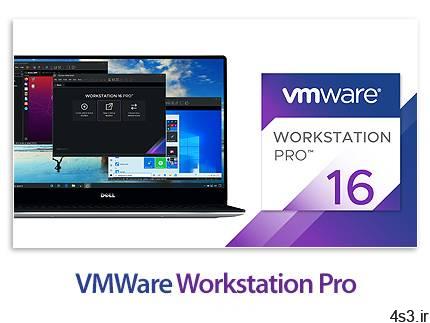
دانلود VMware Workstation Pro v16.1.0 Build 17198959 x64 WinLinux – نرم افزار ماشین مجازی و استفاده از چند سیستم عامل به طور همزمان

شاید بارها برای شما پیش آمده باشد که بخواهید در کامپیوتر خود برنامه یا تنظیمات جدیدی را بدون این که از عوارض مخرب آن خبر داشته باشید امتحان کنید ولی به خاطر اهمیت داده های خود حاضر به انجام این کار نشده اید. یا برنامه ای که تحت شبکه نوشته اید بدون این که بر روی چندین کامپیوتر فیزیکی و واقعی نصب کنید امتحان کنید یا حتی بخواهید ببینید برنامه ای که نوشته اید در سیستم عامل های مختلف چگونه رفتار می کند اما وقت و یا هزینه ی تست کردن آن را بر روی پیکربندی های مختلف ندارید. دسکتاپ های مجازی (Virtual Desktops) به کاربر این امکان را می دهند که در آن واحد، چندین سیستم 32 بیتی مختلف را بر روی یک کامپیوتر واقعی واحد اجرا کند. یکی از مطرح ترین نرم افزار های مجازی سازی دسکتاپ VMWare Workstation Pro است. با ایستگاه كاری VMware آشنا شوید:
ایستگاه كاری VMware چیست؟ VMware نرم افزار قدرتمند ماشین مجازی، طراحی
شده برای توسعه دهندگان نرم افزارها و مدیران سیستم و كسانی است كه می
خواهند در ساختار نرم افزاری شان تغییرات اساسی بدهند، نرم افزار تست كنند، نمایش دهند، توسعه دهند و راه اندازی کنند. این نرم افزار با قدمت بیش از 15 سال و
برنده شدن بیش از 50 جایزه بزرگ محصولات نرم افزاری، توسعه دهندگان
نرم افزار را قادر می كند، پیچیده ترین برنامه های تحت شبكه را كه در
ویندوز های مایكروسافت، Linux یا Net ware اجرا می شوند روی تنها یك رایانه
desktop، اجرا كنند. خصیصه های ویژه ای نظیر: شبكه بندی مجازی (Virtural
Networking) انجام تراكنش ها به صورت زنده و Real time به اشتراك گذاری
پوشه ها و drag and drop پشتیبانی از (PXE محیط اجرای از پیش بوت شده) از
VMware یك وسیله ضروری برای توسعه دهندگان IT و مدیران سیستم ها ساخته است. ایستگاه كاری VMware چگونه مورد استفاده قرار می گیرد؟ این نرم افزار با
میلیون ها كاربر در سراسر دنیا، كارایی را در تولید نرم افزارها بهبود می
بخشد، هزینه ها را كاهش می دهد و انعطاف پذیری را بالا می برد و راه امن
تری را برای جواب گرفتن از برنامه ها پیش پای ما می گذارد. نصب VMware
روی رایانه رومیزی تان اولین گام برای انتقال ساختار IT موجود به یك ساختار
مجازی است. با ایستگاه كاری VMware غیر از ساده كردن عملیات توسعه و تست
نرم افزار و سرعت بخشیدن به توسعه برنامه های كاربردی، سازگاری برنامه های
كاربردی و اجرای عملی مهاجرت از یك سیستم عامل به سیستم عامل دیگر را
تضمین می كند و امكان امتحان این كه آیا این نقل و انتقال و تعویض سیستم
عامل، زیانی برای شبكه یا سایر نرم افزارهای كاربردی در حال اجرا دارد یا
خیر را به شما می دهد. نگرانی های کاربران از پشتیبانی سخت افزار های نو همیشه یکی از مشکل های اساسی بر سر راه دسکتاپ های مجازی بوده، طوری که بعضی از کاربران حاضرند یک کامپیوتر واقعی را راه اندازی و استفاده کنند اما VMWare با آپدیت های پیاپی و بزرگ متناسب با زمان معرفی سخت افزار و سیستم عامل های نو، توانسته سابقه ی خوبی از خود در پشتیبانی همه جانبه از نیاز های کاربران به جا بگذارد. نسخه ی دوازدهم این نرم افزار با پشتیبانی کامل از ویندوز 10، و نسل چهارم، پنجم و ششم CPU های خانواده Core i شرکت Intel و حتی سنسور هایی که در تبلت ها و لپتاپ های حرفه ای مثل ژیروسکوپ، شتاب سنج و نورسنج می تواند تمامی نیاز های کاربران را در دسکتاپ های مجازی بر طرف کند. ایستگاه كاری VMware چگونه كار می كند؟ این
ایستگاه كاری با فعال سازی چند سیستم عامل و برنامه های كاربردی مربوط به
آنها به طور همزمان روی یك ماشین فیزیكی منفرد، عمل می كند. سیستم
عامل ها به همراه نرم افزار های كاربردیشان در ماشین مجازی همگی روی یك قطعه
از سخت افزار نشسته اند. لایه مجازی سازی VMware، منابع سخت افزار فیزیكی
را به منابع ماشین مجازی می نگارد به طوری كه انگار هر ماشین مجازی،
پردازنده، حافظه و دیسك و ابزارهای O/I ویژه خود را دارد و همگی مطابق
استاندارد رایانه های X86 هستند. پس از راه اندازی VMWare می توانید شبکه های پیچیده مجازی ایجاد کنید و تمامی تست های خود در این زمینه را به راحتی و با کم ترین تاخیر اجرا کنید. همچنین با استفاده از vCloud می توانید این ماشین های مجازی را در ابر راه اندازی کرده و از هر سیستم دیگری به آنها دسترسی داشته باشید. این کار باعث می شود که علاوه بر دسترسی بالا تر، لود کمتری را تجبره کنید و بتوانید چندین کار را کنار هم و مستقل از یک ماشین انجام دهید. یکی دیگر ویژگی های خوب این نرم افزار، محدود کردن به تمام معنای یک دستگاه مجازی است. شما می توانید امکانانتی مانند دراگ اند دراپ، دسترسی به پورت های USB ، کپی پیست و … را برای هر ماشین مجازی غیر فعال کنید. همچنین می توانید برای هر ماشین تاریخ انقضا مشخص کنید تا در پروژه های کوتاه مدت و یا سیستم هایی که آلوده کرده اید زمان کمتری را صرف حذف و راه اندازی دوباره آنها کنید. قابلیت های کلیدی نرم افزارVMware Workstation Pro: – قابلیت اجرای برنامه ها ی سویچ تنها با drag and drop – پشتیبانی کامل و هماهنگ از PXE – مديريت چند رده ای موقعيت ها – پيكربندی نرم افزار به صورت های شبكه مجازی، تصاوير زنده – راه اندازی دسکتاپ های مجازی در ابر – اجرای یکپارچه ویندوز, لینوکس,Netware, Solaris X86 به صورت شبکه مجازی – پشتیبانی از سخت افزار های رایج لپتاپ ها مانند نورسنج و تاچ پد – قابلیت نمایش چندین مونیتور – پشتیبانی از MP3 Players و USB Devices – قابليت نمايش سيستم عامل قبل از اجرای آن – محیط پیشرانه مستحکم و قدرتمند با بافت بیسیک – پشتیبانی از ویندوز 10 – درایور جدید گرافیک ی WDDM 2.0 برای ویندوز 10 – OpenGL و Shader Model 3.0 برای ویندوزو توزیع های لینوکس – اختصاص دادن تا 64 گیگابایت RAM برای هر دسکتاپ – اختصاص دادن تا 8 ترابایت هارد برای هر دسکتاپ – اختصاص دادن تا 16 هسته ی مجازی CPU برای هر دسکتاپ – پشتیبانی از رزولوشن های بالا – پشتیبانی از VMware vSphere 4 به عنوان guest OS – پیکربندی سیستم های مجازی برای استفاده ار CPU های چند هسته ای – پرینت در سیستم مجازی بدون نیاز به نصب درایور پرینتر با استفاده از ThinPrint – امنیت ماشین های مجازی با 128bit- encryption – و…
ارسال لینک این صفحه از طریق ایمیل
اشتراک گذاری لینک این صفحه در WhatsApp
اشتراک گذاری لینک این صفحه در تلگرام
Tweet نمودن این مطلب!
اشتراک گذاری این مطلب در Facebook
اضافه نمودن این مطلب به بوک مارک گوگل
کپی نشانی کوتاه این صفحه در حافظه
VMware Workstation Pro is the industry standard for running multiple operating systems as virtual machines (VMs) on a single Linux or Windows PC. IT professionals, developers and businesses who build, test or demo software for any device, platform or cloud rely on Workstation Pro.
Built for Microsoft Windows 10 and More Workstation Pro is the best way to evaluate and test Windows 10 with your existing Windows or Linux PC. In a few simple steps you can easily install Windows 10 in a virtual machines from a disc or ISO image using the Workstation Virtual Machines Wizard. With Workstation Pro you can start taking advantage of Windows 10 latest features like Cortana the personal digital assistant, inking capabilities in the new Edge web browser, or even start building Universal Apps for Windows 10 devices. You can even ask Cortana to launch VMware Workstation right from Windows 10. For organizations and technical users that run the latest Linux distributions, Workstation Pro supports Ubuntu 15.04, Red Hat Enterprise Linux 7.1, Fedora 22, and many more. You can even create nested hypervisors to run Hyper-V or VMware ESXi and vSphere to build up the ultimate vSphere lab for training, show demos, and testing. Workstation Pro has added support for VMware Photon so you can start building and experimenting with containerized application running in a virtualized environment. Display Powerful 3D Graphics Workstation Pro now supports DirectX 10 and OpenGL 3.3 delivering a more fluid and responsive experience when running 3D applications. With these added capabilities you now have access to all the applications that require Direct X10 such as Microsoft’s Power Map tool for Excel, allowing you to visualize data in a whole new dimension. In addition, Workstation makes running highly demanding 3D applications like AutoCAD or SOLIDWORKS a snap in a virtual machine. Ready for High Resolution Displays Workstation Pro has been optimized to support high resolution 4K UHD (3840 x 2160) displays for Desktops and QHD+ (3200×1800) displays used in laptops and x86 tablets providing you with a crisp and detailed experience. Workstation Pro now supports multiple monitors on the host with different DPI settings so you can run your brand new 4K UHD display along with your existing 1080P HD display. Create Powerful Virtual Machines With Workstation Pro, you can create virtual machines with up to 16 vCPUs, 8 TB virtual disks, and 64 GB of memory to run the most demanding desktop and server applications in a virtualized environment. You can give graphics-intensive applications an additional boost by allocating up to 2GB of video memory to a virtual machine. Ready for the Latest Hardware Take advantage of the latest Intel based tablets with Workstation virtual tablets sensors. Leverage the latest Microsoft Surface tablets with Workstation’s virtual accelerometer, gyroscope, compass, and ambient light sensor to enable applications running in the virtual machines to respond when a user moves, rotates, and shakes their tablet. Whether you are running on a laptop, tablet, or desktop, Workstation Pro supports the latest Intel 64-bit x86 processors, including the Broadwell and Haswell microarchitecture for maximum performance. Enhanced Connectivity Workstation Pro takes advantage of the latest hardware supporting HD audio with 7.1 surround sound, USB 3.0, and Bluetooth devices making it easy to get your new webcam, headset, or printer connected in a virtual machine. Workstation Pro now supports USB 3.0 in Windows 7 besides Windows 8 for ultra-fast file transfers with external storage devices. In addition Workstation Pro improves performance of Skype or Lync conference calls within guest virtual machines so you can conduct crystal clear conference calls from your virtual machines. Build Virtual Networks With improved IPv6 support, including IPv6-to-IPv4 Network Address Translation (6to4 and 4to6), users can create more complex networking topologies than ever before. Use the Workstation Pro virtual network editor to add and remove virtual IPv4 or IPv6 networks and create custom virtual networking configurations, ideal for testing and demonstration environments without impacting the PCs network configuration. Leverage the Power of vSphere and vCloud Air Workstation Pro provides connections to VMware vSphere and vCloud Air service allowing you to extend and scale your virtual machines in the cloud. This allows technical professionals to work with local and server-hosted virtual machines side by side for optimal flexibility, and leverage resources beyond the power of a single PC. With Workstation Pro, seamlessly drag and drop virtual machines between your PC and your internal cloud running vSphere, ESXi or another instance of Workstation. In addition, easily connect to vCloud Air and upload, run, and view virtual machines right from the Workstation Pro interface. User Interface Workstation Pro gives technical professionals powerful control over how to set up and interact with virtual machines whether running them locally on your PC or in the cloud. The Workstation Pro interface includes simplified menus, live thumbnails, tabs, preferences screens, and a virtual machine library with search capability allowing you to quickly view and access you virtual machines saving valuable time. Protect Your Work and Save Time With Workstation Pro, you can safeguard and protect your virtual machines and save valuable time when using the Snapshot and Clone features. The Snapshot feature preserves the state of a virtual machine so you can return to it at any time. Duplicating Workstation virtual machines is easy using the clone feature, which allows you to make unlimited copies of a virtual machine right from the baseline installation and configuration. Linked clones are an even quicker, easier and more efficient way to duplicate complex setups for testing and custom demos. Linked clones make a copy of a virtual machine that shares virtual disks with the parent virtual machine and have the benefit of taking significantly less disk space than a full clone. Run Restricted Virtual Machines Create and control policies around your virtual machines and deliver applications to end-users in a Workstation restricted virtual machine container. Protect corporate content by restricting access to Workstation virtual machine settings like drag and drop, copy and paste, and connecting USB devices. Additionally virtual machines can be encrypted and password-protected to ensure that unauthorized users are unable to tamper with the corporate virtual machines settings. Expiring Virtual Machines For workers assigned to short-term projects, temporary employees, or just delivering a software evaluation, Workstation allows you to create restricted virtual machines that can expire at a predefined date and time. When powered on, the virtual machine will query the server at specified time intervals, storing the current system time in the restricted virtual machine’s policy file as the last trusted timestamp. An expired virtual machine will automatically suspend and will not restart without administrator intervention. Virtual Machine Cross Compatibility Workstation Pro provides compatibility across the VMware product portfolio and across different platforms. With Workstation Pro you can create virtual machines that can run across the VMware product portfolio or create restricted virtual machines that can be used in Horizon FLEX, Fusion Pro, and Workstation Player.
More info (open/close)
شرکت سازنده:
وی ام ور / VMware Inc
نام انگلیسی:
VMware Workstation
شماره نسخه:
v16.1.0 Build 17198959
نام فارسی:
وی ام ور – ورک استیشن پرو
قیمت:
189 دلار آمریکا (صرفاً جهت اطلاع)
حجم فایل:
574 + 521 مگابایت
تاریخ انتشار:
13:24 – 1399/9/1 | 2020.11.21
منبع: پی سی دانلود / www.p30download.ir
امتیاز: 5/5
سیستم مورد نیاز
TECH SPECSSystem RequirementsVMware Workstation runs on standard x86-based hardware with 64-bit Intel and AMD processors, and on 64-bit Windows or Linux host operating systems. For more detail, see our System Requirements documentation .System Requirements:- A compatible 64-bit x86/AMD64 CPU launched in 2011 or later *- 1.3GHz or faster core speed- 2GB RAM minimum/ 4GB RAM or more recommendedGeneral Host OS Requirements:VMware Workstation Pro and Player run on most 64-bit Windows or Linux host operating systems:- Windows 10- Windows Server 2019- Windows Server 2016- Windows Server 2012- Windows 8- Ubuntu- Red Hat Enterprise Linux- CentOS- Oracle Linux- openSUSE- SUSE Linux Enterprise ServerNote that Windows 7 hosts are no longer supported, Workstation 16 will not function on them.Supported Guest Operating SystemsVMware Workstation 16 supports hundreds of 32-bit and 64-bit guest operating systems. Here is a list of the most popular:- Windows 10- Windows 8- Windows 7- Windows XP- Ubuntu- RedHat- SUSE- Oracle Linux- Debian- Fedora- openSUSE- Mint- Solaris, FreeBSD, and various other Linux Distros See the VMware Compatibility Guide for a complete list of supported host and guest operating systems.
نسخه Windows:1- نرم افزار را نصب کرده و سپس اجرا کنید.2- فایل Keygen.exe را از درون پوشه Keygen اجرا کرده و شماره سریالی تولید کنید.3- نرم افزار را با اطلاعات تولید شده توسط Keygen رجیستر کنید.نسخه Linux:1- اقدام به نصب نرم افزار کنید.2- با استفاده از اطلاعات درون فایل Serial.txt در هنگام نصب و یا پس از نصب نرم افزار را رجیستر کنید.
منبع : پی سی دانلود
رمز فایل : www.p30download.com
574 مگابایت دانلود با حجم :
521 مگابایت دانلود با حجم :



